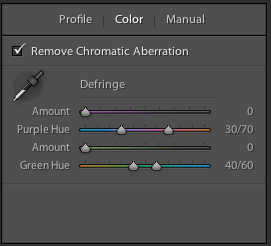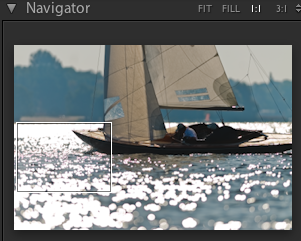Lightroom 4.1 with Axial Color Aberration Correction
The new Lightroom 4-1 Version is out. It supports axial(longitudinal) color aberration correction. The purple/green fringes usually appear with all f1.4 lenses at strong contrast slightly behind and in front of the plane of focus. In the past only CaptureNX/ViewNX was able to correct this effect. Now it is included in Lightroom finally. For me this is the most important post processing gap that has been closed now. With high speed lenses you are constantly struggling with these CAs and there are only some very expensive lens designs that do not exhibit these types of CAs. Being able to remove these fringes within Lightroom makes the post processing workflow of large amounts of images much easier and faster.
Lightroom uses 4 sliders to do the job. The two “Amount” sliders control the strength of the purple and green removal, while the two “Hue” sliders control the range of hues (the min-max values) that are used for the correction. Usually you do not want other hues than those involved to be corrected – so these sliders are important to reduce the correction down to you CAs and should be kept together as close as possible.
Adobe explains in more detail how this works in the Lightroom Journal.
Even with this very much against the light captured scene with very difficult illumination conditions (Kaiserpokal sailing regatta from 2011) it is easy to see how the bokeh ball fringing within the sun glint/reflections is reduced. This shot was done with a high speed Nikkor 300 mm f.2.8 lens @f2.8 and depth of field is very much limited here. Color fringing is very nicely removed:
The full subset with purple and green fringing before correction (click into image for a higher resolution version):
Subset after purple/green CA correction applied (default hue range, amount set to 15/20):